In the world of computer building and troubleshooting, one common question among enthusiasts is: “Will a motherboard post without a CPU?” The simple response is no, but the causes behind this warrant further investigation. Let’s explore the critical role of the CPU in the POST (Power-On Self-Test) process and what happens when it’s missing. Additionally, we’ll delve into related aspects such as POST behavior, LED diagnostic tools, and possible workarounds to make your troubleshooting experience more efficient.
Understanding the Power-On Self-Test (POST) Process
The Power-On Self-Test (POST) is the initial stage that every motherboard goes through when it powers on. This process verifies that essential hardware components such as the CPU, memory (RAM), and video card are functioning correctly before the system proceeds to boot the operating system. When a system performs the POST, it checks the integrity and functionality of critical hardware to ensure that they meet the minimum requirements for booting.
Role of the CPU in the POST Process:
Your computer’s central processing unit, or CPU, is its brain. Without it, your motherboard cannot execute the basic instructions needed for the system to proceed beyond the POST stage. The CPU is responsible for initializing all other components and conducting the POST checks. It runs the Basic Input/Output System (BIOS) or Unified Extensible Firmware Interface (UEFI), which manages communication between the motherboard’s hardware and your operating system.
When a CPU is not present, the BIOS/UEFI cannot execute its instructions. As a result, the motherboard will not be able to POST, and the system won’t boot. This absence usually triggers error codes, audible beeps, or LED indicators depending on your motherboard’s diagnostic system.
What Takes Place When a Motherboard Is Turned On Without a CPU?
Your motherboard will not be able to complete the POST without a CPU installed. Here’s what typically happens:
- No Display Output: Since the CPU is required to initialize the graphics card (whether integrated or discrete), you will get no video signal on your monitor. Even motherboards with built-in diagnostic displays won’t be able to give you detailed information without a CPU.
- Diagnostic LEDs or Beeps: Some motherboards come with LED diagnostic tools or POST error beep codes to help users identify hardware issues. Without a CPU, you may encounter an error code or a sequence of beeps that indicates the CPU is missing or malfunctioning.
- No Power-On Sequence: In many cases, the motherboard may power on briefly, but without the CPU, it will not complete the power-on sequence, and your system will be stuck in a non-operational state.

Motherboards with Debug Features
Certain high-end motherboards come with debugging features like LED codes, POST code displays, or speaker connections that produce beep codes for hardware errors. However, even with these advanced features, the motherboard will not POST without a CPU because the CPU is needed to initialize these diagnostic tools.
Why Some Users Believe a Motherboard Can POST Without a CPU
There are some misconceptions in the PC-building community that a motherboard might show some signs of life without a CPU. This confusion usually arises from seeing fans spin or LED lights activate when the motherboard is powered on without the CPU installed. While these signs might indicate that the motherboard is receiving power, they do not imply that the system is POSTing.
Spinning fans or lit LEDs do not mean that the system is ready to boot. Instead, these are basic electrical reactions to power being supplied to the motherboard. Without the CPU, the motherboard still cannot complete the POST process or display anything on your screen.
Testing a Motherboard Without a CPU: Is It Possible?
If you’re in the middle of a PC build or troubleshooting an issue, you might wonder if there is a way to test a motherboard without a CPU. Unfortunately, without a functional CPU, the motherboard cannot fully POST. However, there are a few steps you can take to check some basic functionality:
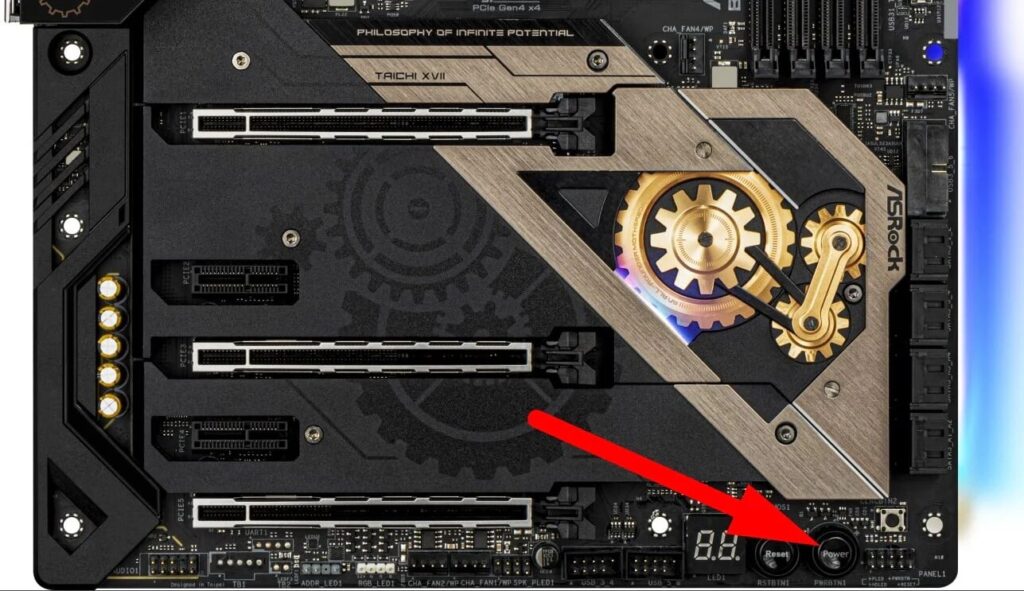
- Check Power Delivery: You can connect the 24-pin power connector and the 8-pin CPU power connector to the motherboard to see if the fans, RGB lighting, or LEDs turn on. This step can help verify that power is being delivered to the board, but it does not confirm that the motherboard is functioning properly.
- Test Memory Slots: Although the motherboard won’t POST without a CPU, you can still check whether the DRAM slots are functional by inserting RAM and looking for any corresponding LED lights or error codes.
- External Components: Some users try to troubleshoot by connecting peripherals like the power button, case fans, and USB devices. While these components might power on, they don’t prove the motherboard’s ability to complete a POST sequence.
Motherboard CPU Diagnostic Tools:
Some high-end motherboards feature diagnostic tools that can identify CPU-related issues before POST. For example, motherboards with the Q-LED system (from manufacturers like ASUS) use onboard LEDs to display diagnostic information about the CPU, memory, graphics card, and boot drive. These lights can alert you to CPU issues even if the motherboard fails to POST.
Workarounds and Solutions:
While the inability to POST without a CPU seems like a brick wall, there are workarounds that some users consider when testing motherboards without a functioning CPU:
- Using Diagnostic Cards: POST diagnostic cards can be inserted into a motherboard’s PCI slot to display error codes, even when the CPU is absent. However, the accuracy and usefulness of these cards vary depending on the motherboard.
- Remote Debugging: Some modern motherboards have features that allow for remote debugging via a USB BIOS Flashback.With this utility, users can update the BIOS on their motherboard without requiring a CPU.. This method does not enable POST without a CPU, but it helps in troubleshooting compatibility issues.
- Clear CMOS: If you’re having trouble getting a motherboard to POST even with a CPU installed, you can try resetting the motherboard’s BIOS settings by clearing the CMOS. This method involves shorting the CMOS jumper or removing the CMOS battery for a few minutes to reset the BIOS to its default settings.
Conclusion: Will a Motherboard Post Without a CPU?
The bottom line is that a motherboard will not POST without a CPU. During the POST process, the CPU is a crucial component that initialises other hardware components.. Without it, the motherboard is unable to execute the necessary instructions to verify that the system is functioning correctly. Fans may spin, and LEDs might light up, but these are superficial indicators of power delivery rather than functional proof that the motherboard is capable of Posting.
When troubleshooting a motherboard that won’t POST, always ensure that the CPU is properly installed and functioning before moving on to test other components. Advanced diagnostic features like LED codes and beep codes can be helpful, but even they cannot bypass the need for a working CPU.
If you’re looking to troubleshoot a motherboard issue, understanding the POST process and the role of the CPU is essential. By identifying what each component does during POST, you can effectively pinpoint the source of the problem and resolve it efficiently.
FAQ’s:
1. Can a motherboard POST without a CPU?
No, a motherboard cannot complete the POST (Power-On Self-Test) without a CPU. The CPU is essential for initializing other components and running the BIOS/UEFI, which is necessary for POST to complete.
2. Will fans spin or LEDs light up without a CPU?
Yes, in some cases, fans may spin, and LEDs may light up when the motherboard is powered on, even without a CPU. But this doesn’t mean that the POST has occurred on the system.. These are just signs of power being supplied to the motherboard.
3. How do motherboards indicate a missing CPU?
Many modern motherboards use diagnostic LEDs, beep codes, or small displays to provide feedback when critical components like the CPU are missing or malfunctioning. These indicators will typically show an error code specific to the absence of a CPU.
4. Can a motherboard be tested without a CPU?
While you can check if the motherboard is receiving power (by observing fan activity or LED lights), you cannot fully test or verify a motherboard’s functionality without a CPU. The CPU is required for the system to POST and for diagnostic tools to run properly.
5. What happens if I turn on the system without a CPU?
If you power on a system without a CPU, it will not boot or display anything on the screen. The system will be non-functional, and the motherboard may produce error codes through LEDs or audible beeps.
6. Can a CPU be used to update the BIOS?
Some motherboards have a USB BIOS Flashback feature that allows you to update the BIOS without needing a CPU installed. This feature is particularly useful for ensuring compatibility with newer processors.
7. Is it safe to power on a motherboard without a CPU?
Yes, it’s generally safe to power on a motherboard without a CPU, but the system will not be operational. However, it’s not a useful practice unless you are testing for power delivery to the motherboard or using diagnostic tools.
8. How can I troubleshoot a motherboard that won’t POST?
If your motherboard won’t POST, ensure that the CPU is correctly installed and compatible. Check for any diagnostic LEDs or beep codes, and reset the BIOS by clearing the CMOS. If the issue persists, test other components such as RAM and the power supply.













