VDDCR CPU Voltage is a critical setting within your motherboard’s BIOS that controls the power supplied to the CPU (Central Processing Unit). In particular, the voltage regulator module (VRM) that supplies power to the CPU is referred to as the VDDCR.. This setting is crucial for maintaining system stability, performance, and energy efficiency.
Understanding how this voltage setting works, and adjusting it properly, can be the key to unlocking your CPU’s full potential, particularly when it comes to overclocking or enhancing performance without damaging the hardware.
Why Does VDDCR CPU Voltage Matter?
The VDDCR CPU Voltage is significant because it directly influences how much power is sent to the CPU cores. If the voltage is too low, your processor will not have enough power to perform efficiently, resulting in instability, system crashes, or failure to boot.
On the other hand, a voltage that is too high can lead to overheating, increased power consumption, and potential long-term damage to the CPU. Properly managing this voltage ensures that your system operates smoothly, especially when pushing the limits of your processor during tasks like gaming or content creation.
VDDCR CPU Voltage in Overclocking:
For overclocking enthusiasts, VDDCR CPU Voltage is one of the most important parameters to monitor. Overclocking involves running your CPU at a higher frequency than it was originally designed for, which requires increased voltage to maintain stability. However, the balance here is delicate—too much voltage and your CPU can overheat, while too little will make the system unstable.
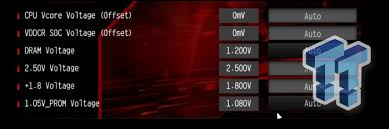
When overclocking, start by raising the CPU frequency gradually and then incrementally adjust the VDDCR CPU Voltage to find a sweet spot where performance is maximized without pushing the temperature beyond safe limits. Many overclockers aim to keep their CPU temperatures below 80°C to prevent thermal throttling and long-term damage.
How to Adjust VDDCR CPU Voltage?
Step 1: Enter BIOS
To adjust the VDDCR CPU Voltage, you first need to access your motherboard’s BIOS settings. To access the BIOS menu, restart your computer and press the relevant key (usually Delete, F2, or F10) upon startup.
Step 2: Navigate to the Voltage Settings
Once inside the BIOS, look for the section labeled “CPU Settings” or “Overclocking”. From there, find the setting labeled “VDDCR CPU Voltage” or something similar, depending on your motherboard’s manufacturer.
Step 3: Adjust the Voltage
Use the arrow keys to highlight the VDDCR CPU Voltage field and press Enter. You can now manually adjust the voltage. Use stress testing tools like Prime95 or AIDA64 to monitor the stability of the system while starting with minor increments (e.g., 0.01V).
Step 4: Test System Stability
After adjusting the voltage, it’s crucial to test your system’s stability. Boot into your operating system and run a CPU stress test for at least 30 minutes. If the system remains stable, you can consider this voltage adjustment successful. If not, return to the BIOS and either raise or lower the voltage depending on whether you experienced crashes (increase voltage) or high temperatures (lower voltage).
Step 5: Monitor Temperatures
Always keep an eye on your CPU temperature when adjusting the VDDCR CPU Voltage. Use tools like HWMonitor or CoreTemp to track temperatures in real time. Ideally, you want to ensure that your CPU operates at safe temperatures under load, typically below 85°C for modern processors.
Best Practices for Adjusting VDDCR CPU Voltage:
- Start Small: Always make small incremental changes to the voltage, especially when overclocking. Large jumps in voltage can have dramatic effects on system stability and temperatures.
- Monitor Stability: After each voltage adjustment, run a stability test to ensure the system can handle the change without crashing.
- Prioritize Cooling: Overclocking increases the thermal output of your CPU. Invest in high-quality cooling solutions like liquid coolers or high-end air coolers to manage the additional heat.
Common VDDCR CPU Voltage Values:
When adjusting VDDCR CPU Voltage, it’s important to understand that different CPUs require different voltages for stability. Here are some general guidelines:
- Default Voltage: Most modern processors have a default VDDCR CPU Voltage between 1.1V and 1.35V.
- Overclocking Voltage: When overclocking, it’s common to push the VDDCR CPU Voltage to between 1.35V and 1.45V, but anything above 1.4V should be handled with caution as this can significantly raise temperatures and risk CPU degradation.
- Low Power Modes: For systems aiming for energy efficiency or silent operation, reducing the VDDCR CPU Voltage below the default level can be beneficial, but this may require lowering the CPU’s clock speed to maintain stability.
Risks of Misadjusting VDDCR CPU Voltage:
While adjusting the VDDCR CPU Voltage can yield performance gains, it also carries some risks:
- Overheating: Raising the voltage increases heat output. If your cooling system is inadequate, you could end up with thermal throttling, where the CPU reduces its speed to avoid overheating.
- Shortened CPU Lifespan: Running your CPU at a higher voltage than recommended can reduce its lifespan, as higher voltages increase electrical stress on the silicon components.
- System Instability: Too little voltage can make your system unstable, leading to frequent crashes, application errors, or the inability to boot into the operating system.
The Role of VRM in VDDCR CPU Voltage:
The Voltage Regulator Module (VRM) is responsible for converting the power from your PSU to the appropriate levels required by the CPU, including the VDDCR CPU Voltage. A high-quality VRM ensures stable voltage delivery even when the CPU is under heavy load or overclocked.
Poor-quality VRMs can lead to voltage fluctuations, which can result in system instability, especially when overclocking. When building or upgrading a system, always consider the VRM design of your motherboard, especially if you plan to tweak the VDDCR CPU Voltage.
How VDDCR CPU Voltage Affects Power Consumption:
Adjusting the VDDCR CPU Voltage has a direct impact on the system’s overall power consumption. Lowering the voltage can significantly reduce power usage, making it ideal for eco-friendly builds or systems where noise levels need to be minimized. However, reducing the voltage also lowers the CPU’s performance potential, as the processor won’t have enough power to operate at maximum efficiency.
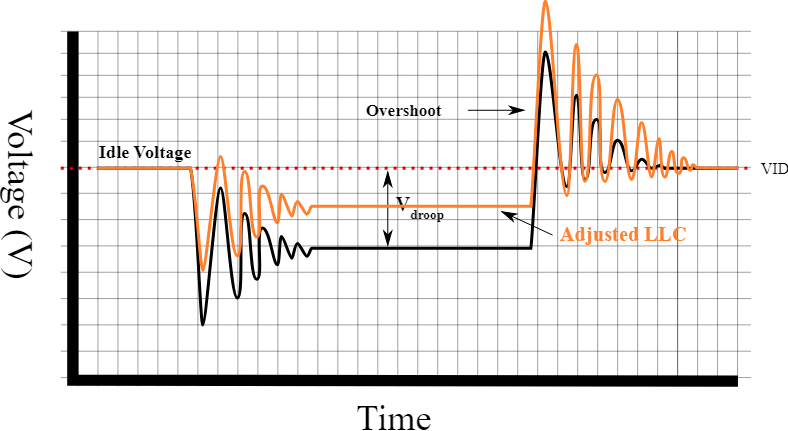
On the flip side, increasing the voltage boosts performance but also raises power consumption. For users who prioritize performance, particularly gamers or content creators, this trade-off is often worth it, but it does require careful monitoring to avoid overheating.
Final Thoughts on VDDCR CPU Voltage:
The VDDCR CPU Voltage is a vital parameter for anyone looking to optimize their CPU’s performance. Whether you’re an overclocked pushing your system to the limit or a user looking for a stable, energy-efficient setup, understanding and adjusting this setting can provide significant benefits. However, caution is advised, as improper adjustments can lead to instability, overheating, or long-term damage to your hardware.
For best results, always start with small changes, monitor your system’s stability and temperature, and invest in high-quality cooling solutions. With the right approach, optimizing VDDCR CPU Voltage can help you unlock your CPU’s full potential while ensuring a long lifespan.
FAQ’s:
Q1: What is VDDCR CPU Voltage?
The voltage that the motherboard’s Voltage Regulator Module (VRM) supplies to the CPU is referred to as the VDDCR CPU Voltage.. It controls how much power the CPU receives to ensure stable operation, especially during tasks like gaming, overclocking, or heavy workloads.
Q2: Why is adjusting VDDCR CPU Voltage important?
Adjusting VDDCR CPU Voltage can improve CPU performance and stability, particularly during overclocking. It also helps in managing power consumption and preventing overheating or damage to the CPU.
Q3: How do I change VDDCR CPU Voltage?
To adjust the VDDCR CPU Voltage, enter your motherboard’s BIOS by pressing a specific key (usually Delete, F2, or F10) during startup. From there, navigate to the “CPU Settings” or “Overclocking” menu to manually adjust the voltage.
Q4: What are safe VDDCR CPU Voltage values for overclocking?
Safe overclocking voltages typically range between 1.35V and 1.45V, depending on your CPU model and cooling solution. Always monitor temperatures to ensure they remain within safe limits (below 85°C).
Q5: Can lowering VDDCR CPU Voltage improve power efficiency?
Yes, lowering the VDDCR CPU Voltage can reduce power consumption, leading to a more energy-efficient system. However, this may also reduce CPU performance if the voltage is set too low.
Q6: What occurs when the CPU voltage of the VDDCR is too high?
Setting the voltage too high can cause the CPU to overheat, leading to potential damage or shortened lifespan. It can also cause excessive power consumption and increase the risk of system instability.
Q7: What are the risks of misadjusting VDDCR CPU Voltage?
The primary risks include overheating, system instability, and potential CPU degradation. Too little voltage can cause crashes, while too much can lead to excessive heat and long-term damage.
Q8: Does changing VDDCR CPU Voltage void my warranty?
Overclocking, which often involves adjusting the VDDCR CPU Voltage, can void the CPU or motherboard warranty, depending on the manufacturer’s policy. It’s essential to review your hardware’s warranty terms before making adjustments.
Q9: How can I monitor CPU temperature when adjusting VDDCR CPU Voltage?
Use monitoring tools like HWMonitor, CoreTemp, or AIDA64 to track your CPU’s temperature while making adjustments. Keep temperatures below 85°C for optimal performance and safety.
Q10: What is the role of the VRM in VDDCR CPU Voltage?
The Voltage Regulator Module (VRM) on your motherboard converts power from your PSU to the appropriate voltage for your CPU. High-quality VRMs ensure stable voltage delivery, which is crucial for overclocking and maintaining CPU stability under load.












