Proxmox is a powerful open-source virtualization platform that allows users to create and manage virtual machines (VMs) efficiently. One crucial factor in optimizing VM performance is selecting the right CPU type.
Proxmox CPU Type Host ensures optimal performance by matching the virtual machine’s CPU with the physical processor. This setting improves compatibility, maximizes efficiency, and enables advanced features like virtualization extensions for better VM performance.
Among various options, Proxmox CPU Type Host stands out as one of the best choices for maximizing efficiency and compatibility. But what exactly is CPU Type Host, and why should you consider using it? Let’s dive in.
Understanding Proxmox Virtualization!
Virtualization in Proxmox allows you to run multiple operating systems on a single physical machine using KVM (Kernel-based Virtual Machine) and LXC (Linux Containers). To ensure seamless performance, Proxmox offers different CPU types, which determine how the virtualized system interacts with the host hardware. Selecting the right CPU type can significantly impact the efficiency of your VMs.
What is Proxmox CPU Type Host?
The Proxmox CPU Type Host setting allows virtual machines (VMs) to use the full power of the actual CPU in the system. This means the VM can take advantage of all the features and capabilities of the physical processor without any extra layers slowing it down. By using this setting, VMs can perform faster and more efficiently.
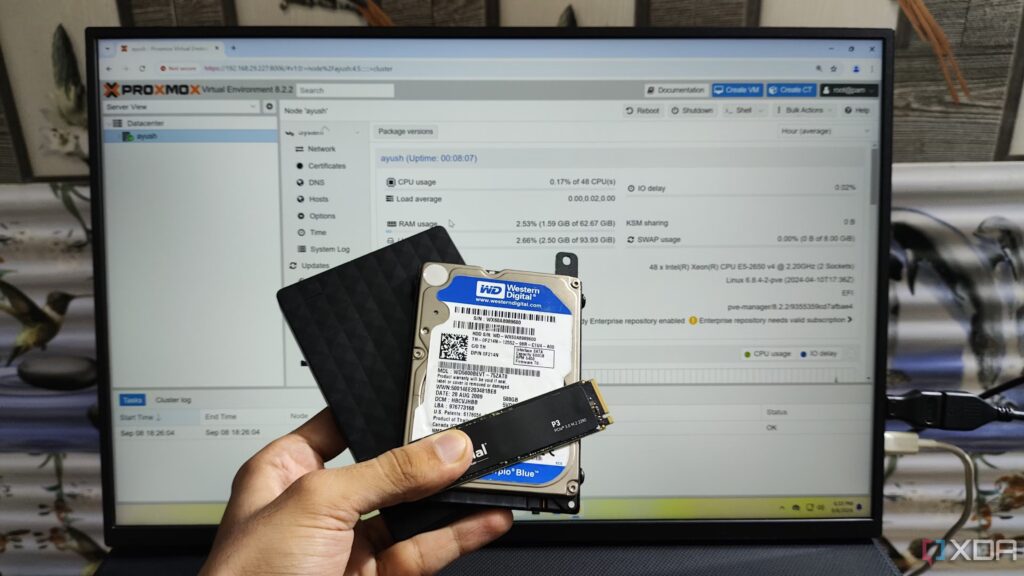
In contrast, generic CPU models like KVM64 are designed for compatibility, but they do not provide the best performance. These models work well across different hardware setups but limit the advanced features of the real CPU. This can lead to slower speeds and less efficient processing compared to using the Host CPU type.
By selecting the Host CPU type in Proxmox, users ensure that their VMs get the best possible performance. Since there is no need for extra translation or emulation, the VM runs more smoothly and efficiently. This is especially helpful for applications that need high processing power or rely on specific CPU instructions.
Advantages of Using Proxmox CPU Type Host!
- Enhanced Performance: Allows VMs to access all features of the physical CPU.
- Better Compatibility: Supports all CPU instructions available on the host machine.
- Optimized Workload Execution: Reduces overhead, improving response times.
- Improved Virtual Machine Efficiency: Avoids unnecessary CPU emulation.
Optimizing Performance with Proxmox CPU Type Host!
Choosing the right CPU type for Proxmox is important for getting the best performance from virtual machines. When the virtual CPU matches the host processor, it reduces the need for extra processing, making everything run smoother. This helps the system work faster and more efficiently without unnecessary delays.
Setting the correct CPU type also allows the use of hardware acceleration, which improves speed and lowers latency. This means tasks are completed quicker, and the system runs more smoothly. It also ensures that virtual machines can take full advantage of the processor’s capabilities.
Another key benefit is avoiding problems when moving virtual machines between different servers in a Proxmox cluster. If the CPU type is not set correctly, there could be compatibility issues. By choosing the right CPU type, users can ensure a more stable and responsive system.
Comparing CPU Type Host with Other CPU Types!
| CPU Type | Performance | Compatibility | Best Use Case |
| KVM64 | Moderate | High | Generic VMs with broad compatibility |
| Host | High | Limited to host CPU | Performance-intensive workloads |
| qemu64 | Low | Very High | Legacy systems |
Common Issues and Troubleshooting Proxmox CPU Type Host!
Some users may face issues with the Proxmox CPU Type Host setting, even though it has benefits. A common problem is that virtual machines (VMs) might not start because of incompatible CPU flags. This issue can often be fixed by choosing a more general CPU model instead of the Host setting.
Another issue is a drop in performance. This can happen if advanced virtualization features, like VT-x or AMD-V, are turned off in the BIOS. Enabling these features can improve performance and make sure VMs run smoothly.
When moving VMs between different hosts, using a compatible CPU type is very important. If the CPU architectures are different, the VM might crash. Keeping Proxmox updated and configuring it correctly can help avoid these problems and ensure stable performance.
Best Practices for Configuring Proxmox CPU Type Host!
1. Choose the Right CPU Type:
Selecting the correct Proxmox CPU Type Host ensures compatibility and performance. If all nodes in a cluster have the same CPU architecture, using “Host” mode maximizes efficiency. For mixed environments, a more generic CPU model may be needed.
2. Enable Virtualization Extensions:
For better VM performance, ensure that hardware virtualization extensions like Intel VT-x or AMD-V are enabled in the BIOS. Without these, Proxmox may face performance issues and limitations in running virtual machines smoothly.
3. Optimize for Live Migration:
If live migration is needed, using a common CPU type across all nodes prevents compatibility issues. Choosing an appropriate Proxmox CPU Type Host ensures VMs can move seamlessly without crashes or failures.
4. Monitor and Update Regularly:
Regular updates to Proxmox and CPU microcode help improve security and performance. Keeping the system updated ensures that the Proxmox CPU Type Host functions optimally and supports the latest features.
How to Configure CPU Type Host in Proxmox?
To change the CPU type using the Proxmox GUI, first, open the Proxmox Web UI. Once inside, go to the VM section and select Hardware. Then, click on Processor and look for the CPU Type option. Change it to Host, save the settings, and restart the virtual machine for the changes to take effect.

If you prefer using the command line, you can change the CPU type with a simple command. Open the terminal and run the following command:
qm set <VMID> –cpu host
Make sure to replace <VMID> with the actual ID of your virtual machine before running the command.
After making the change, restart your virtual machine to apply the new CPU settings. This ensures the VM can take full advantage of your host machine’s CPU capabilities.
Security Considerations for CPU Type Host!
While CPU Type Host provides better performance, it also exposes VMs to potential security vulnerabilities from the host CPU, such as Spectre and Meltdown. To mitigate these risks:
- Keep Proxmox and firmware updated.
- Use virtualization security best practices.
- Enable security patches and mitigations where necessary.
FAQs:
1. What is Proxmox CPU Type Host, and why should I use it?
It allows VMs to utilize all features of the host CPU without restrictions.
2. Does CPU Type Host improve VM performance?
Yes, it significantly enhances performance by eliminating CPU emulation overhead.
3. How can I switch to CPU Type Host in Proxmox?
You can change the CPU type via the Proxmox GUI or use the command qm set <VMID> –cpu host.
4. Are there any security concerns with CPU Type Host?
Yes, VMs may be vulnerable to host CPU security flaws. Keeping software updated helps mitigate risks.
5. What are the alternatives to CPU Type Host in Proxmox?
KVM64 and qemu64 are alternatives that prioritize compatibility over raw performance.
Conclusion:
Selecting the right CPU type in Proxmox can significantly impact the performance and compatibility of your virtual machines. Proxmox CPU Type Host is an excellent choice for those looking to maximize efficiency by leveraging the full power of their physical hardware. However, security considerations should always be taken into account when configuring virtualization settings.










