When it comes to building or upgrading a PC, one of the most crucial questions you’ll encounter is whether your motherboard is compatible with your CPU. Ensuring compatibility can save you from a lot of headaches and expenses. In this guide, we’ll dive into the essentials of motherboard and CPU compatibility, breaking it down step-by-step so you can make informed decisions about your PC build or upgrade.
Understanding Motherboards and CPUs:
1. What is a Motherboard?
Think of your motherboard as the central hub of your computerIt is the hub for all of the connections and communication between your CPU, RAM, and storage. The motherboard houses the circuits that allow different parts of your computer to work together. It also contains the BIOS/UEFI firmware, which is essential for starting up your computer and managing hardware.
2. What is a CPU?
A common metaphor for the CPU, or Central Processing Unit, is the “brain” of your computer. It executes tasks, makes computations, and processes instructions from programs and applications. The efficiency with which your computer executes complex operations and runs apps is directly impacted by the performance of its CPU.
How Motherboards and CPUs Work Together:
The motherboard and CPU must work in tandem for your computer to function properlyThrough the motherboard’s circuits, the CPU connects to other components by plugging into a designated socket. Your CPU won’t fit or work properly if the socket and chipset aren’t compatible.

Factors Affecting Compatibility:
1. What is a Socket Type?
The socket type is the physical interface on the motherboard where the CPU is installed. Different CPUs use different socket types, so you must match the socket on your motherboard with the socket required by your CPU.
2. Common Socket Types
Some common socket types include LGA 1151, AM4, and LGA 1200. Every single one of these sockets is made to accommodate particular CPU models from various manufacturers, such as AMD or Intel.
3. How to Find Your Socket Type:
To find your motherboard’s socket type, you can check the motherboard’s manual or specifications online. It’s crucial to ensure that your CPU’s socket type matches the socket on your motherboard.
Chipset Compatibility:
1. What is a Chipset?
The chipset on your motherboard controls how your CPU communicates with other components. It determines which features and components are supported, such as RAM speed and GPU support.
2. How Chipsets Affect Compatibility
Different chipsets support different CPUs. For example, some chipsets might only support older CPUs or specific features. Verifying that the chipset on your motherboard is compatible with your CPU is crucial.
3. How to Check Chipset Compatibility
You can check chipset compatibility by referring to the motherboard’s manual or visiting the manufacturer’s website. They often provide a list of supported CPUs for each chipset.
BIOS/UEFI Updates:
1. Importance of BIOS/UEFI Updates:
BIOS (Basic Input/Output System) or UEFI (Unified Extensible Firmware Interface) updates are sometimes required to ensure compatibility with newer CPUs. These updates can improve system stability and add support for new hardware.
2. How to Update Your BIOS/UEFI:
Updating your BIOS/UEFI typically involves downloading the update from your motherboard manufacturer’s website and following their instructions. Be cautious during this process, as an incorrect update can lead to system instability.
3. Checking for Compatibility with BIOS/UEFI:
Before updating, check if your current BIOS/UEFI version supports your new CPU. This information can usually be found on the manufacturer’s support page.
Step-by-Step Compatibility Check:
1. Identifying Your Motherboard and CPU Model:
Start by identifying your motherboard and CPU model. You can use system information tools or check the physical labels on your components.
2. Using Manufacturer Websites:
Visit the manufacturer’s website for both your motherboard and CPU. They usually provide compatibility lists and tools to check if your components will work together.
3. Using Compatibility Check Tools:
There are online tools available that allow you to input your motherboard and CPU models to check compatibility. These tools can quickly confirm whether your chosen components are compatible.
Common Compatibility Issues:
1. Outdated Chipsets:
Older chipsets may not support newer CPUs. If you’re upgrading to a newer CPU, ensure your motherboard’s chipset is up to date or consider upgrading your motherboard.
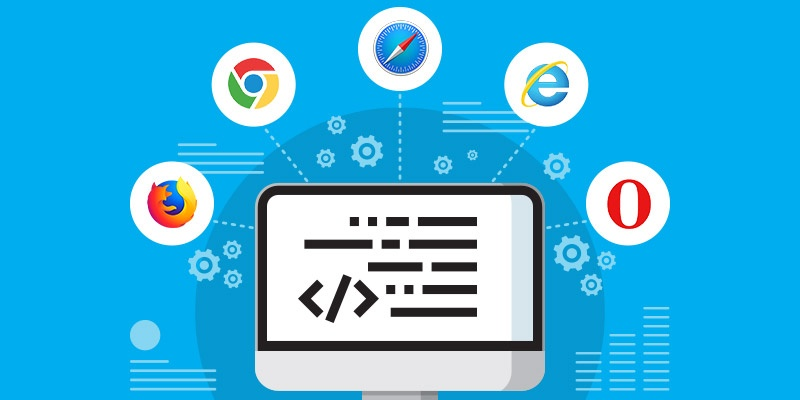
2. Incorrect Socket Type:
If the socket types don’t match, the CPU won’t fit into the motherboard. Double-check the socket types before purchasing a new CPU or motherboard.
3. BIOS/UEFI Mismatch:
Sometimes, a BIOS/UEFI update is required to make a new CPU work with an older motherboard. Verify if an update is needed and proceed accordingly.
Upgrading Components:
1. When to Upgrade Your Motherboard:
Consider upgrading your motherboard if you’re changing to a CPU that isn’t compatible with your current board or if you need additional features not supported by your old motherboard.
2. When to Upgrade Your CPU:
Upgrade your CPU if you need better performance for gaming, video editing, or other demanding tasks. Ensure your new CPU is compatible with your motherboard before purchasing.
3. How to Upgrade Safely:
When upgrading, ensure all components are compatible. Follow manufacturer instructions and take precautions to avoid damaging your hardware.
Conclusion:
Ensuring that your motherboard is compatible with your CPU is crucial for a smooth and functional computer setup. By understanding socket types, chipsets, and BIOS/UEFI requirements, you can make informed decisions and avoid common pitfalls. Compatibility checks might seem complex, but with the right information and tools, you can confidently build or upgrade your PC.
FAQ’s:
1. How can I find out my motherboard’s socket type?
Check your motherboard’s manual or specifications online. You can also use system information tools to find out the socket type.
2. What should I do if my CPU isn’t compatible with my motherboard?
You may need to upgrade your motherboard or choose a different CPU that matches your current motherboard’s socket type and chipset.
3. Can I use a different CPU with my current motherboard?
Only if the CPU is compatible with your motherboard’s socket type and chipset. Check manufacturer specifications to ensure compatibility.
4. How do I know if I need a BIOS update?
Check the manufacturer’s website for your motherboard to see if a BIOS update is available for supporting newer CPUs or features.
5. Where can I find compatibility check tools?
Many motherboard and CPU manufacturers offer compatibility check tools on their websites. You can also use third-party tools designed for this purpose.













