Opera GX is a browser built specifically for gamers, and one of its standout features is the ability to control resource usage on your computer. This is an essential capability, especially for gamers who need every bit of CPU and GPU power available for their games, without being bogged down by background applications like web browsers. Whether you’re gaming, streaming, or multitasking, knowing how to limit CPU and GPU usage in Opera GX will help optimize your computer’s performance.
To limit CPU and GPU usage in Opera GX, open GX Control from the sidebar. Use the CPU Limiter to set a max percentage of CPU usage and the RAM Limiter to control memory use. Enable Hardware Acceleration for better GPU management.
This guide will show you how to fine-tune the settings to limit your browser’s impact on your system.
What is Opera GX and Why Resource Limiting Matters?
Opera GX is the world’s first browser for gamers, designed to improve gaming performance while browsing. Opera GX comes with special features that help gamers control system resources. One of the most useful features of Opera GX is GX Control, which lets users limit how much CPU, RAM, and network bandwidth the browser uses. Another important feature of Opera GX is Hot Tabs Killer, which helps close heavy tabs that slow down the system. With Opera GX, gamers can keep their computers running smoothly while gaming and browsing at the same time. By using Opera GX, players can avoid performance drops and lag caused by excessive resource usage.
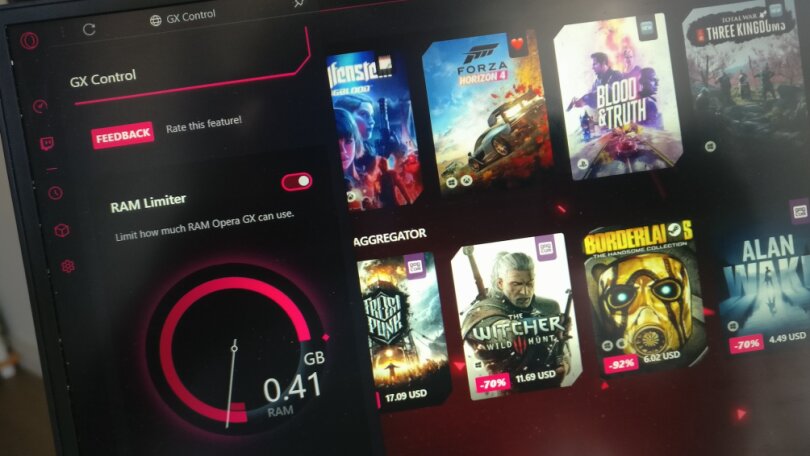
Opera GX is built to reduce the strain on system resources, making gaming and browsing work together without problems. Opera GX prevents slowdowns by stopping the browser from using too much CPU and RAM. Without Opera GX, high resource usage can cause games to lag or even make the computer overheat. Opera GX helps gamers enjoy smooth gameplay by freeing up system power. Opera GX is a great choice for those who want a browser that won’t interfere with their gaming experience. With Opera GX, players can balance browsing and gaming without worrying about performance issues.
How to Access and Use GX Control in Opera GX?
GX Control is one of the core features that allow users to limit CPU and GPU usage easily. To access this feature:
- Open Opera GX.
- Select the GX Control panel located in the sidebar (by clicking on the GX Control symbol, you can enable the sidebar).
- You will see two primary sliders: RAM Limiter and CPU Limiter.
1. Setting the CPU Limiter:
The CPU Limiter is specifically designed to prevent Opera GX from using too much processing power, leaving more for other applications or gaming.
- By enabling the CPU Limiter, you can control the percentage of CPU that the browser is allowed to use.
- To customise the CPU utilisation, move the slider. For example, setting the limiter at 50% will restrict Opera GX to using only 50% of the CPU’s resources.
Why this matters: When you’re playing games that require a lot of processing power, reducing the CPU usage of background applications like browsers ensures that your games have access to the necessary resources.
2. Setting the RAM Limiter:
The RAM Limiter feature helps control the amount of memory (RAM) that Opera GX uses. This is especially helpful when running resource-heavy applications simultaneously.
- Click on the RAM Limiter to activate it.
- Use the slider to select a maximum RAM threshold. Opera GX will then prioritize tabs and processes to stay within this limit.
By reducing RAM usage, you ensure that your system memory is more available for gaming or multitasking without experiencing slowdowns due to insufficient memory.
Utilizing the Hot Tabs Killer to Manage Heavy Tabs!
Opera GX has a special feature called Hot Tabs Killer, which helps users find and close tabs that use too many system resources. When multiple tabs are open, some may slow down performance by using too much CPU or RAM. With Hot Tabs Killer, you can check which tabs are using the most resources and close them easily. To use Hot Tabs Killer, open the GX Control panel and click on the Hot Tabs Killer button. This will show a list of open tabs along with the amount of CPU and RAM they are using. By checking the Hot Tabs Killer list, you can quickly identify which tabs are slowing down your system.
The Hot Tabs Killer tool allows you to close heavy tabs directly from the panel, helping to free up system resources. If a tab is running a demanding script or playing media, it can increase CPU and GPU usage. By using Hot Tabs Killer, you can close these tabs and improve performance. The Hot Tabs Killer is useful for gamers and users who want a smoother browsing experience without lag. Using Hot Tabs Killer regularly can keep your browser fast and responsive. With Hot Tabs Killer, you don’t have to guess which tab is causing slowdowns—it gives clear details about resource usage. If your computer is running slowly, opening Hot Tabs Killer and closing heavy tabs can help improve speed instantly.
Additional Tips to Limit CPU and GPU Usage in Opera GX!
While the GX Control panel is the main tool for limiting CPU and GPU usage in Opera GX, there are additional steps you can take to further reduce the browser’s impact on your system:
1. Turn Off Animations and Visual Effects:
Visual effects and animations in Opera GX can consume both CPU and GPU resources. By disabling these effects, you can reduce the load on your hardware.
- Go to Settings.
- Search for GX Design.
- Disable browser animations and transparency effects.
2. Block Resource-Heavy Ads and Trackers:
Ads, trackers, and scripts on web pages can increase CPU usage dramatically, especially if they are video or media-rich ads. Opera GX includes an integrated ad blocker, which helps in reducing resource consumption.
- Go to Settings.
- Scroll to the Privacy & Security section and enable Block Ads.
Blocking unnecessary ads and trackers not only speeds up page load times but also helps reduce the browser’s overall CPU and GPU usage.
3. Disable Unnecessary Extensions:
Browser extensions, while useful, can sometimes consume background resources. Certain extensions may be particularly resource-heavy, especially those that involve frequent updates or background tasks.
- Enter opera://extensions in the address bar to manage extensions.
- Disable or remove any unnecessary extensions.
Tip: Keep only essential extensions active to reduce background processes and minimize CPU and GPU usage.
4. Update Graphics Drivers and Opera GX:
Keeping your GPU drivers and browser updated can improve performance and reduce unnecessary resource usage. Updated drivers often come with optimizations that allow for better management of CPU and GPU load.
- Regularly check for updates by going to Opera GX Settings > Update & Recovery.
- Ensure your GPU drivers are up to date via the manufacturer’s website.
Enhancing Opera GX Performance with Custom Settings!
Beyond limiting CPU and GPU usage, Opera GX offers additional customization options to further optimize performance. Users can fine-tune browser settings by disabling unnecessary animations, blocking resource-heavy ads, and managing extensions. Enabling the built-in ad blocker reduces CPU strain by preventing media-rich ads from loading, while disabling visual effects lightens GPU load.

Additionally, removing unused extensions minimizes background processes, freeing up system resources. Keeping Opera GX and GPU drivers updated ensures better performance and stability. By adjusting these settings, users can create a browsing environment that runs smoothly without interfering with gaming or other demanding tasks.
Optimizing Performance Beyond the Browser!
Limiting CPU and GPU usage in Opera GX is a good start, but further optimizations can help improve overall system performance:
- Limit Background Applications: Close any unnecessary background applications that could be consuming resources.
- Use Game Boosting Software: Applications like Razer Cortex can further optimize your PC by managing background processes and prioritizing game performance.
FAQs:
1. How do I limit CPU usage in Opera GX?
You can limit CPU usage by accessing the GX Control panel and adjusting the CPU Limiter slider to restrict the percentage of CPU Opera GX can use.
2. Can I limit GPU usage in Opera GX?
While Opera GX doesn’t have a direct GPU limiter, you can reduce GPU load by disabling animations and visual effects in the settings and using Hot Tabs Killer to close resource-heavy tabs.
3. What is the GX Control panel in Opera GX?
The GX Control panel allows users to manage resource usage, including CPU and RAM, to optimize system performance while browsing and gaming.
4. How can I stop Opera GX from using too much RAM?
Activate the RAM Limiter in the GX Control panel and set a maximum limit to control the browser’s memory usage.
5. What is Hot Tabs Killer in Opera GX?
Hot Tabs Killer identifies and allows you to close tabs that are using the most CPU or RAM, helping to free up system resources.
6. Does blocking ads reduce CPU usage in Opera GX?
Yes, enabling the built-in ad blocker reduces resource-heavy ads and trackers, which can significantly lower CPU usage.
7. Can disabling extensions reduce CPU and GPU usage in Opera GX?
Yes, disabling unnecessary extensions helps reduce background processes, lowering CPU and GPU resource consumption.
Conclusion:
Opera GX offers powerful tools to limit CPU and GPU usage, making it a great browser choice for gamers and power users. By leveraging features like GX Control, Hot Tabs Killer, and optimizing settings, you can ensure that your browser doesn’t interfere with gaming or other high-demand applications. Combine these tools with best practices like disabling visual effects, blocking ads, and updating drivers to further enhance performance. Start customizing your Opera GX settings today to maximize your gaming experience without compromising performance.










