The CPU Machine Check Architecture Error Dump is a critical system error that indicates underlying hardware or firmware issues. It usually results in a system crash or unexpected shutdown, making it a frustrating problem for users. But what exactly causes this error, and how can you fix it?
The CPU Machine Check Architecture Error Dump occurs due to hardware failures, overheating, or corrupted drivers. It leads to system crashes or blue screen errors. Updating drivers, checking hardware, and ensuring proper cooling can help fix the issue.
In this guide, we’ll break it all down in a simple and easy-to-understand way.
Understanding CPU Machine Check Architecture (MCA)!
The CPU Machine Check Architecture (MCA) is a diagnostic framework built into modern processors to detect and report hardware-related errors. It helps identify issues like overheating, failing memory modules, and motherboard problems before they cause irreversible damage.
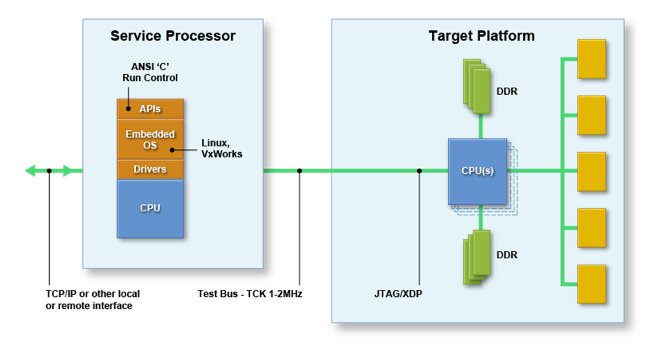
MCA records detailed error logs, which are crucial for diagnosing and fixing issues. These logs, commonly referred to as CPU Machine Check Architecture Error Dumps, provide critical insights into hardware failures.
Common Causes of CPU Machine Check Architecture Error Dump!
Understanding the root causes of this error is the first step in troubleshooting. Some common reasons include:
- Overheating Issues: Excessive heat can lead to CPU throttling and failures.
- Faulty Hardware: A defective RAM, motherboard, or CPU can trigger the error.
- Power Supply Fluctuations: An unstable power source can cause voltage drops, leading to system instability.
- Corrupt or Outdated Drivers: Incompatible drivers may cause communication errors between hardware components.
- Overclocking Instability: Pushing your CPU beyond its limits can cause crashes and instability.
How to Identify a CPU Machine Check Architecture Error Dump?
Finding the issue is the first step towards solving it. Here’s how:
1. Symptoms to Look Out For:
- Frequent system crashes or freezes
- Sudden shutdowns without warning
- Blue Screen of Death (BSOD) in Windows
- Kernel panic in Linux/macOS
2. Checking Error Logs:
On Windows, look for problem logs using the Event Viewer:
- Press Win + X and select Event Viewer.
- Navigate to Windows Logs > System.
- Look for errors related to MCA or CPU failures.
On Linux, check logs using the command:
sudo dmesg | grep -i mce
On macOS, use the Console app to analyze system errors.
How to Prevent CPU Machine Check Architecture Error Dump?
Preventing the CPU Machine Check Architecture Error Dump requires regular system maintenance and proactive measures. First, keep your operating system and drivers updated to avoid compatibility issues that can trigger hardware errors. Regularly check your CPU temperature and ensure your cooling system is functioning properly to prevent overheating. Dust buildup inside the computer can also cause overheating, so cleaning your hardware periodically is essential.
Additionally, running regular hardware diagnostics helps detect failing components early, allowing you to replace them before they cause critical errors. If you overclock your CPU, consider reverting to default settings, as excessive overclocking can lead to instability and trigger the error. Finally, using high-quality power supplies and surge protectors can prevent voltage fluctuations that might damage your CPU and cause unexpected system crashes.
Common Causes and Solutions for CPU Machine Check Architecture Error Dump!
Below is a table outlining the common causes of the CPU Machine Check Architecture Error Dump and their respective solutions:
| Cause | Solution |
| Overheating CPU | Clean dust, improve ventilation, and check cooling system. |
| Outdated or Corrupt Drivers | Update drivers via Device Manager or manufacturer’s website. |
| Faulty RAM | Run a memory diagnostic tool and replace defective RAM. |
| Hardware Failure | Check for failing components like CPU, GPU, or motherboard. |
| Overclocking Instability | Reset BIOS settings to default and disable overclocking. |
| Power Supply Issues | Use a reliable PSU and avoid sudden power fluctuations. |
| Corrupted System Files | Use the DISM and SFC commands to fix system files. |
| Incompatible Software Updates | If the error began after installation, roll back recent updates. |
Regular maintenance, monitoring hardware health, and keeping software up to date can help prevent this error from occurring.
Fixing the CPU Machine Check Architecture Error Dump!
1. Basic Troubleshooting Steps:
- Restart Your System: A simple reboot can sometimes clear transient errors.
- Check for System Updates: Ensure your OS and drivers are up-to-date.
2. Advanced Troubleshooting:
- Check Hardware Integrity: Use diagnostic tools like MemTest86 for RAM testing.
- Run a CPU Stress Test: Use Prime95 or Intel Processor Diagnostic Tool to check CPU stability.
- Update BIOS and Firmware: Visit your motherboard manufacturer’s website for the latest updates.
3. Driver and Software Fixes:
- Update Drivers: Use Device Manager (Windows) or apt-get update (Linux) to install the latest drivers.
- Rollback Recent Changes: If the issue started after an update, rolling back the driver might help.
Impact of CPU Machine Check Architecture Error Dump on System Performance!
The CPU Machine Check Architecture Error Dump can severely impact system performance, leading to frequent crashes, blue screen errors, and unexpected shutdowns. When this error occurs, the CPU detects a hardware or system failure and forces the system to stop functioning to prevent further damage. This results in slow performance, lagging applications, and even data corruption in severe cases.
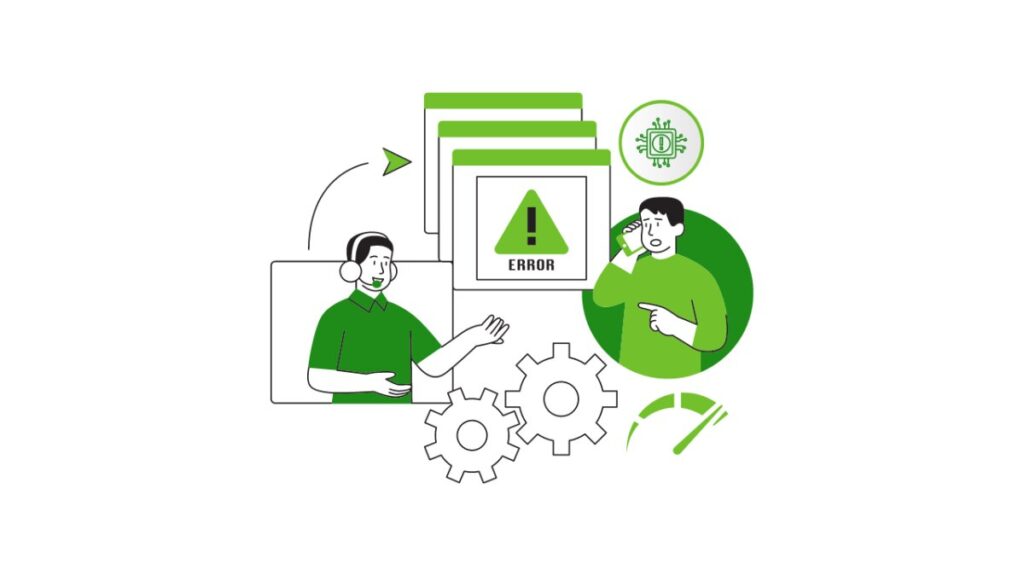
Additionally, continuous errors can indicate underlying issues with the motherboard, RAM, or cooling system, which, if left unresolved, may lead to permanent hardware failure. To maintain smooth system performance, it’s crucial to diagnose the cause of the error promptly and take corrective actions such as updating drivers, checking for overheating, and ensuring hardware components are in optimal condition.
Preventing CPU Machine Check Architecture Error Dump!
- Perform Regular Maintenance: Clean dust buildup in cooling fans and heat sinks.
- Keep Drivers and BIOS Updated: Always install the latest updates to avoid compatibility issues.
- Ensure Proper Cooling: Invest in a good CPU cooler to prevent overheating.
- Avoid Unnecessary Overclocking: Stick to manufacturer-recommended settings for stable performance.
FAQs:
1. What is the CPU Machine Check Architecture Error Dump?
It’s an error log generated when your CPU detects hardware failures.
2. Can overclocking cause this error?
Yes, overclocking beyond safe limits can lead to system instability and crashes.
3. How do I check error logs for this issue?
Use Event Viewer in Windows or dmesg in Linux to find detailed error logs.
4. Will updating my BIOS fix the issue?
If outdated firmware is causing compatibility issues, a BIOS update can help.
5. Is a failing power supply responsible for this error?
Yes, unstable power delivery can cause system failures and machine check errors.
Conclusion:
The CPU Machine Check Architecture Error Dump can be a frustrating issue, but with proper diagnosis and fixes, you can resolve it effectively. Keeping your hardware in good condition, updating drivers, and maintaining system stability are key to preventing this error in the future.










